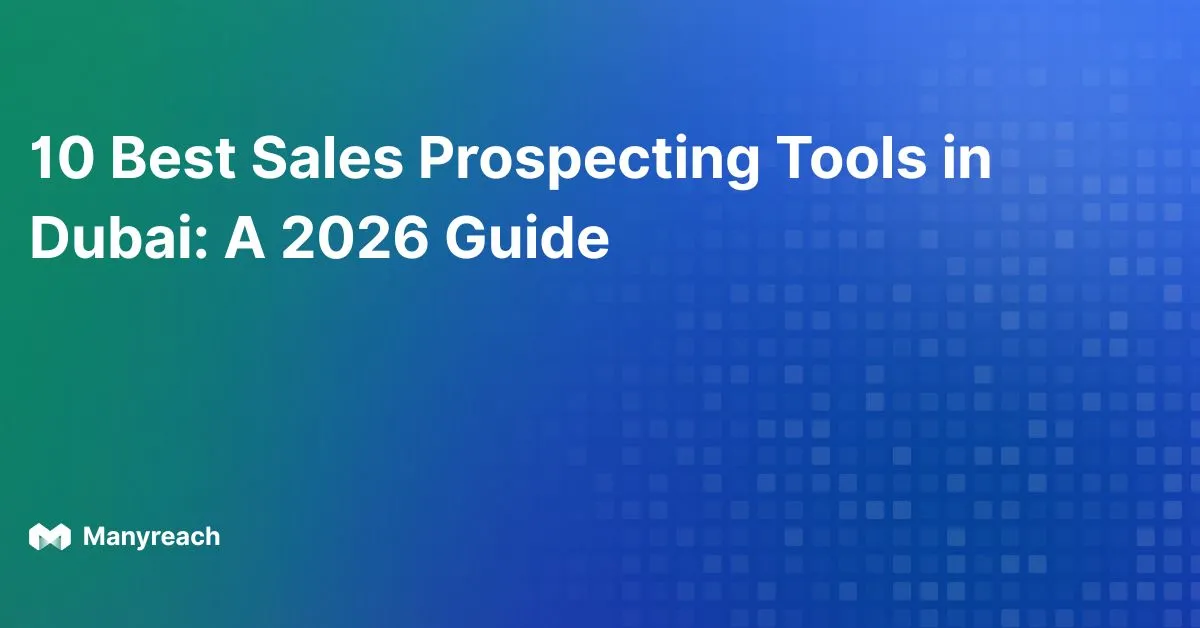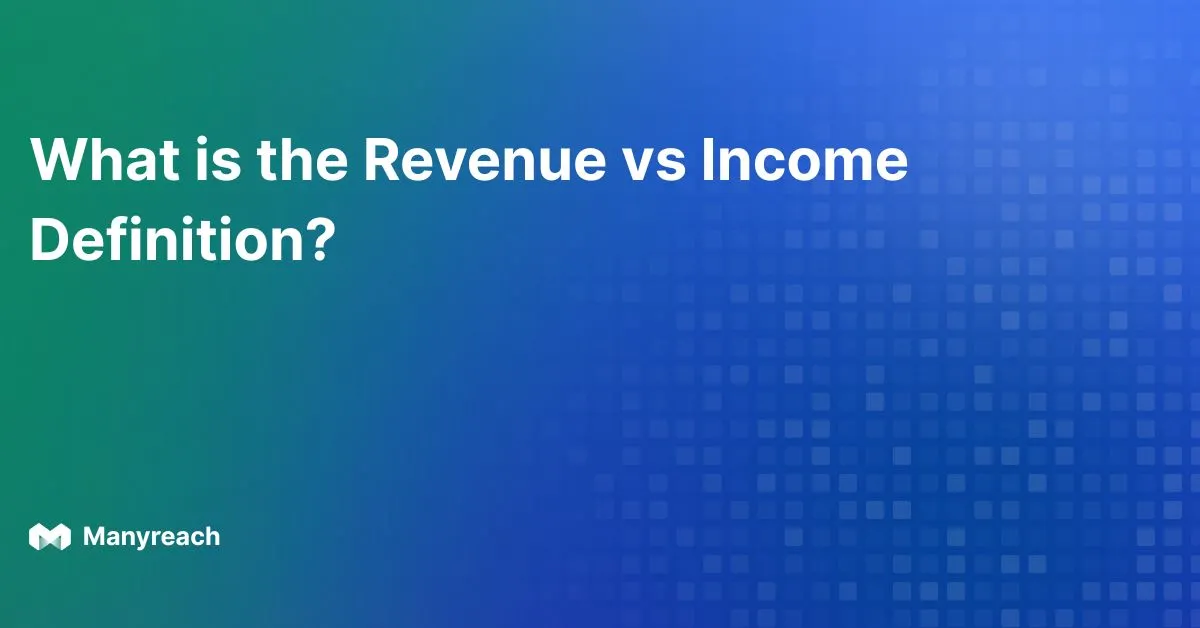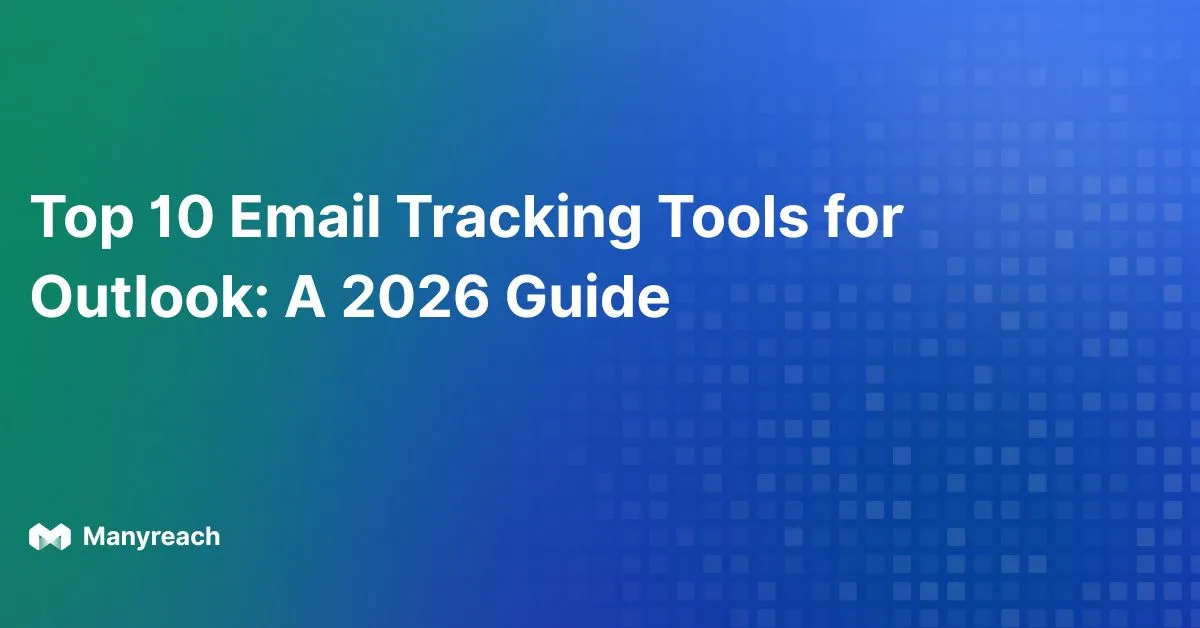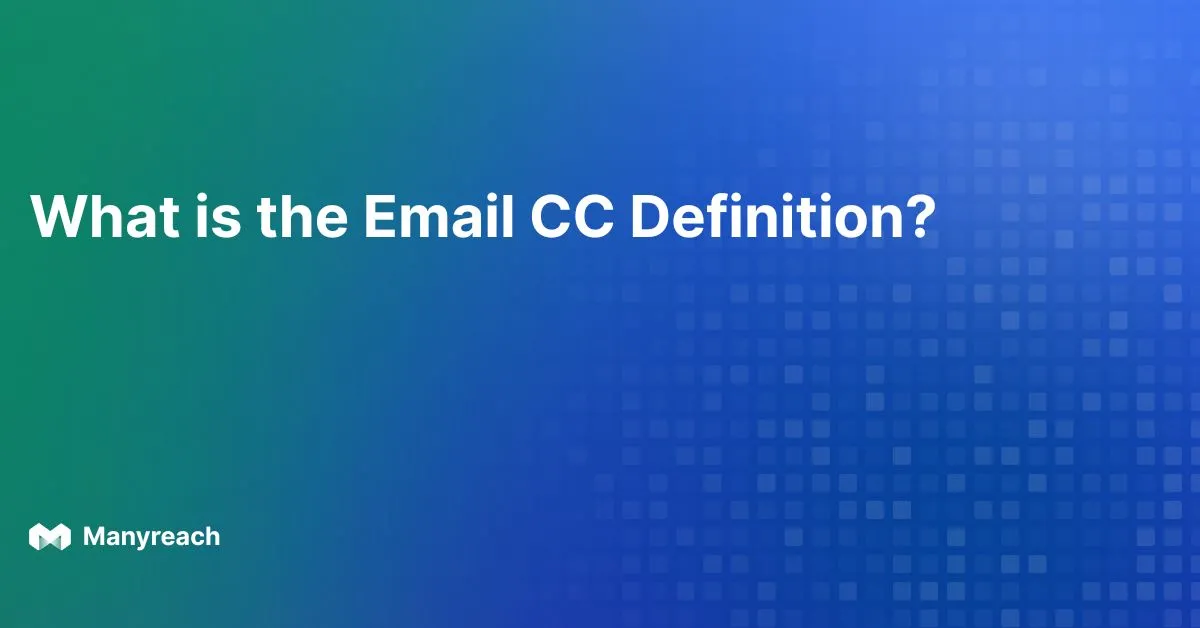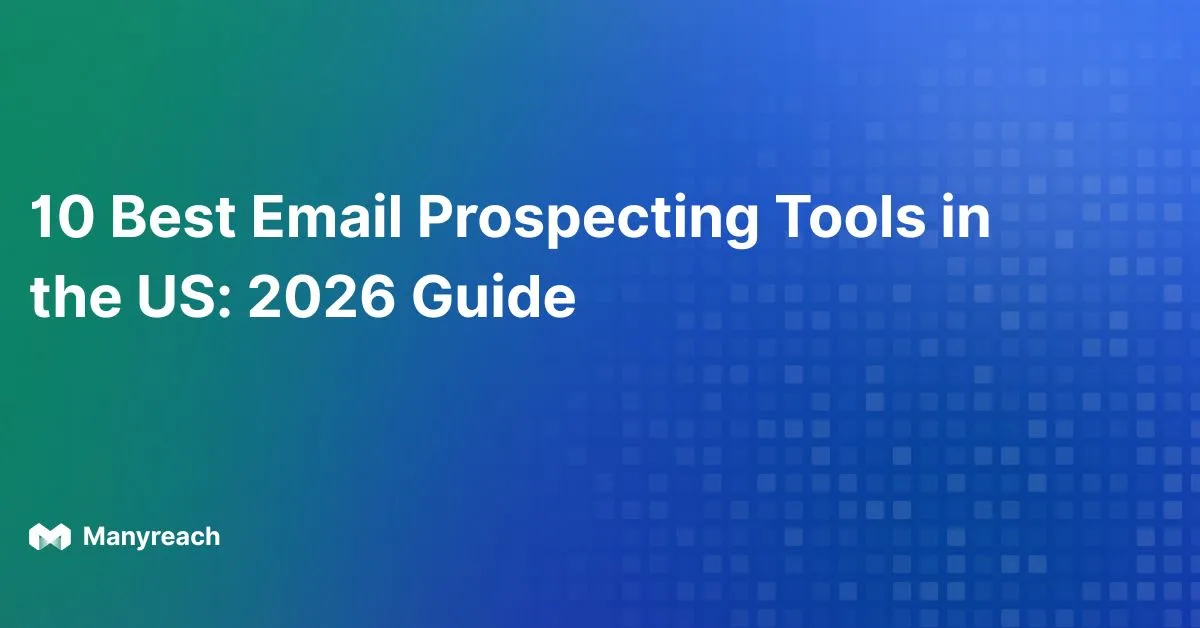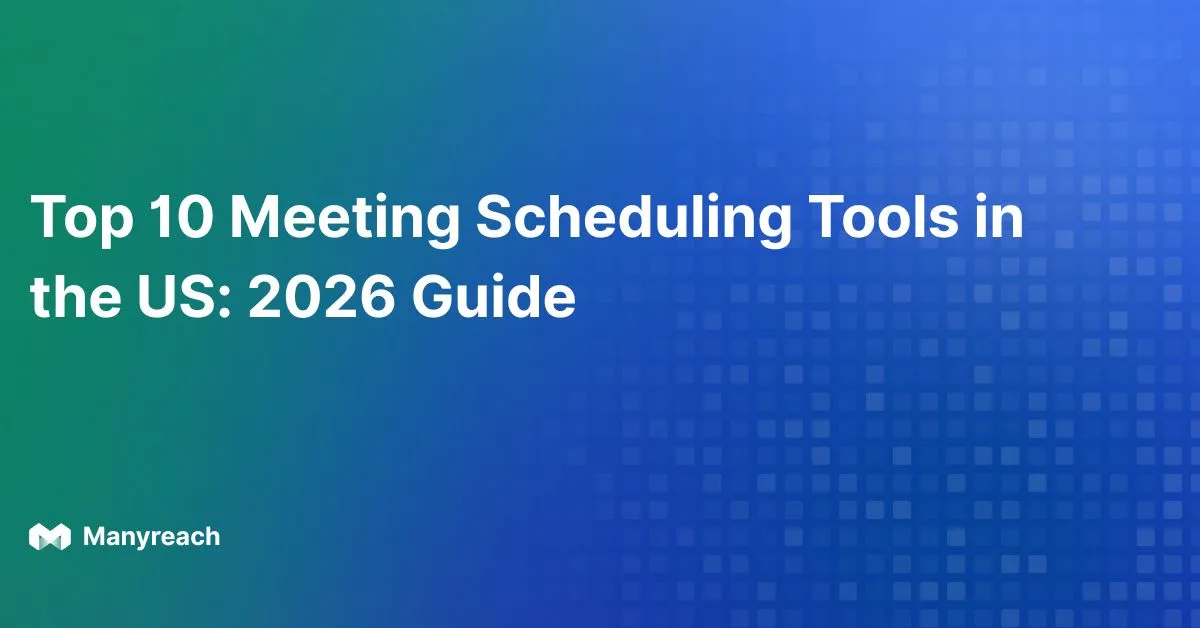Gmail SMTP Configuration: Your Comprehensive Guide

What is SMTP Configuration?

Sending an email is a lot like sending a traditional letter. You write your message, address it, and then drop it off at the post office. Similarly, with email, you compose your message, add the recipient's address, and hit "send." But what happens next? This is where SMTP configuration comes in. SMTP, or Simple Mail Transfer Protocol, is the system that acts as your email's postal service. It manages the entire process of sending, relaying, and receiving emails across the internet. This means that every time you click "send," SMTP is working tirelessly behind the scenes to deliver your message.
How Does Gmail SMTP Work?
Now, let's explore how Gmail SMTP works. Configuring Gmail SMTP is like providing the correct address and instructions to your email's postal worker. It involves providing specific details that allow your emails to be sent through Gmail's powerful servers. This includes essential information like the SMTP server address, the correct port number, and your authentication details. For instance, the server address for Gmail is smtp.gmail.com. You also need to specify the port, typically 587 with TLS encryption (a secure, digital envelope for your message) or 465 with SSL encryption. These ports are designed to ensure secure transmission and reduce the likelihood of your emails being marked as spam, just as a sealed envelope protects a physical letter from prying eyes.
Why Configure Gmail SMTP?
So, why bother configuring Gmail SMTP? You might think it's just for tech-savvy individuals, but it actually offers a wide range of benefits for various email-related tasks. If you prefer using a third-party email client like Thunderbird or Outlook, Gmail SMTP configuration lets you send emails from these platforms using your Gmail address. This is incredibly convenient for those who prefer a specific email client interface. Moreover, Gmail SMTP is crucial for sending emails from web applications and other online platforms. For example, if you run a WordPress website, you can use Gmail SMTP to send transactional emails such as order confirmations and password resets, ensuring these important messages are delivered reliably and look professional. As a result, configuring Gmail SMTP provides better control over your entire email process, from managing sending limits and integrating with other applications to troubleshooting delivery issues more efficiently. This improved control leads to better email deliverability and streamlined email management.
Gmail SMTP Server Settings
Now that we understand how Gmail SMTP works and its advantages, let's examine the specific server settings needed for a successful configuration. This is similar to addressing an envelope correctly and adding the right postage – precision is paramount.
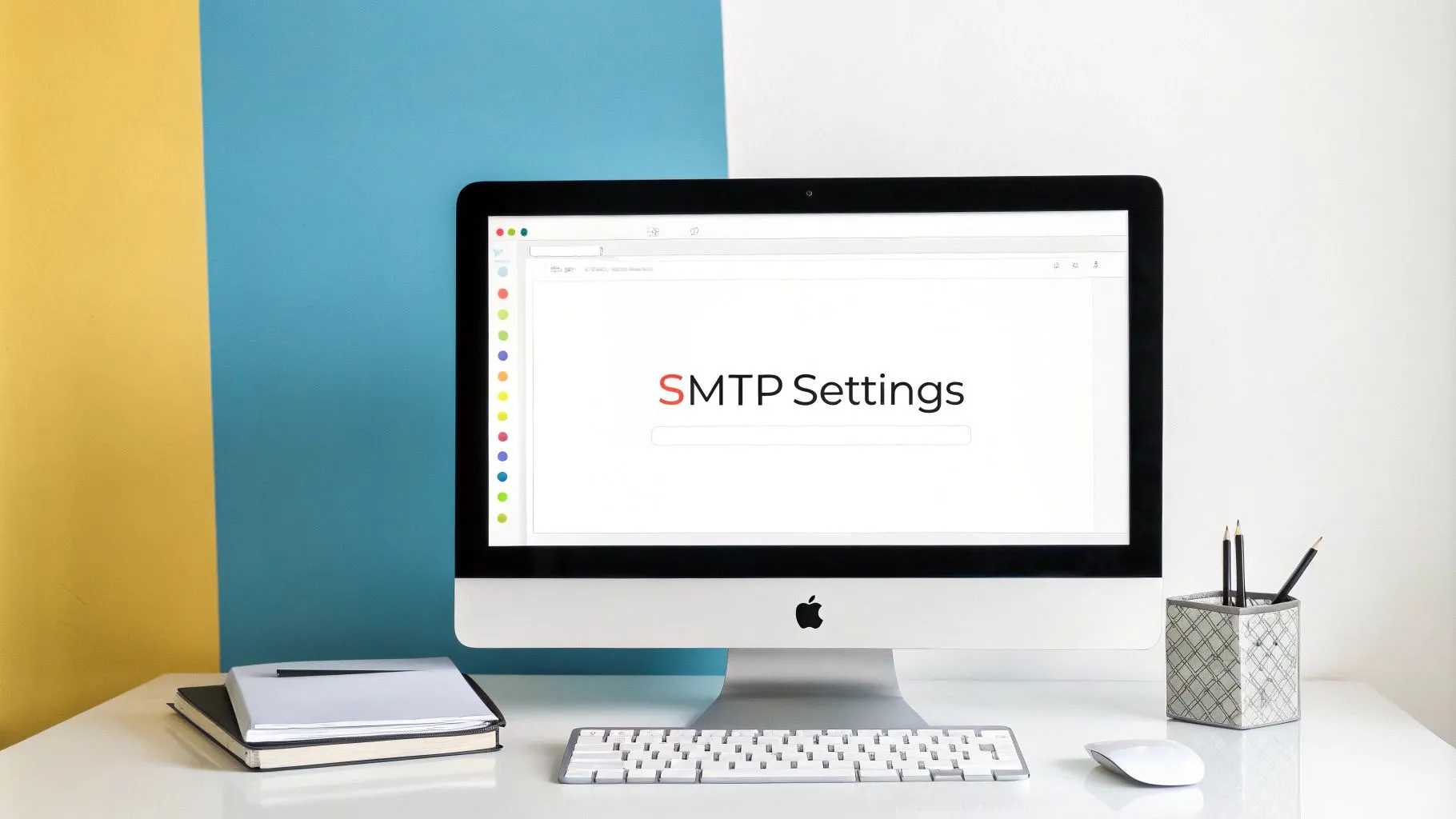
Essential Gmail SMTP Server Details
Just as every postal service has specific rules, Gmail's SMTP server requires certain parameters. These details are essential for your email client or application to connect correctly and send emails through Gmail. Accurate settings are the first step toward seamless email delivery.
- SMTP Server Address: This is the digital address of Gmail's SMTP server,
smtp.gmail.com. It's the central hub for all your outgoing Gmail messages. - SMTP Port: Think of the SMTP port as the specific communication channel your email client uses to connect to the server. Gmail offers two secure options: port 587 with TLS encryption and port 465 with SSL encryption. These are like choosing different levels of registered mail for added security. While both are secure, port 587 with TLS is generally preferred for its modern security protocol.
- Authentication: Just as you sign a letter, authentication confirms your identity. Gmail SMTP uses your full Gmail address and password (or an app password, which we'll discuss later) to verify that you are authorized to send emails through its servers.
Therefore, correctly configuring Gmail SMTP means entering smtp.gmail.com as the server address, selecting port 587 (or 465), and enabling authentication with your Gmail credentials. These settings form the foundation of your Gmail SMTP setup.
Understanding Port Selection and Security
Selecting the appropriate SMTP port is crucial for secure email transmission. Both port 587 (with TLS) and 465 (with SSL) provide secure connections, but they operate differently. Port 587 begins with an unencrypted connection and then upgrades to TLS, offering flexibility. Port 465, conversely, maintains a constant SSL-encrypted connection. While both are secure, port 587 with TLS is often the recommended choice for its wider compatibility and improved performance. It’s like choosing between two secure delivery services, one offering flexibility and the other offering constant protection.
Why these Specific Settings?
These specific Gmail SMTP details are vital for secure and reliable email delivery. The server address directs your emails to the right place, the port and encryption type secure the connection, and authentication verifies your identity. Together, these settings work in harmony, like a well-oiled machine, to ensure your messages arrive safely and efficiently. This synergy builds a trustworthy pathway for all your email communications. Next, let's delve into the importance of security and authentication for Gmail SMTP.
Security and Authentication
Having covered Gmail SMTP server settings, we now turn to the critical aspects of security and authentication. Just like sealing a physical letter and adding your signature, robust security measures are essential for protecting your emails. This section explains how to secure your Gmail SMTP connection.
Understanding Authentication
Authentication within Gmail SMTP is the process of verifying your identity when sending emails. It’s like adding your signature to a letter, confirming it’s truly from you. Gmail uses your email address and password to confirm your authorization to send emails through its servers. This prevents unauthorized access and protects your account from misuse.
Two-Factor Authentication and App Passwords
If you have two-factor authentication (2FA) enabled on your Gmail account (a highly recommended security practice), you’ll need to use an app password instead of your regular password for Gmail SMTP. Think of 2FA as adding an extra layer of security to your account, like a second lock on your mailbox. While 2FA enhances security, many email clients and applications aren’t designed to handle the second verification step (usually a code sent to your phone). App passwords offer a solution. These unique, randomly generated passwords grant specific apps access without needing the 2FA code, like giving a trusted messenger a separate key.
TLS and SSL Encryption: Ensuring Secure Transmission
Beyond authentication, Gmail SMTP utilizes encryption to protect your email data during transmission. Encryption scrambles your email content, rendering it unreadable to anyone who might intercept it. Gmail uses two primary encryption methods: Transport Layer Security (TLS) and Secure Sockets Layer (SSL). Both create a secure connection between your email client and the Gmail SMTP server, safeguarding your emails from prying eyes, like sending your letter in a tamper-proof envelope. While both are effective, TLS (particularly STARTTLS on port 587) is generally preferred due to its modern security standards.
Why Security is Paramount in Gmail SMTP Configuration
These security measures aren't just optional; they are fundamental for protecting your communications. Secure authentication prevents unauthorized access, while encryption safeguards the confidentiality of your emails. This means your Gmail SMTP setup creates a secure channel for your messages, protecting sensitive information like passwords and financial details. This protection isn’t just for you; it also safeguards your recipients, building trust and ensuring confidential communication. Implementing these security measures is crucial for anyone utilizing Gmail SMTP.
App Password Generation
Since we’ve discussed two-factor authentication and its importance, let’s dive into how to generate app passwords. These special passwords function as secure keys for specific applications, granting access to your Gmail account for SMTP without compromising the protection offered by 2FA. This is particularly important when setting up email clients or platforms to send emails through Gmail.
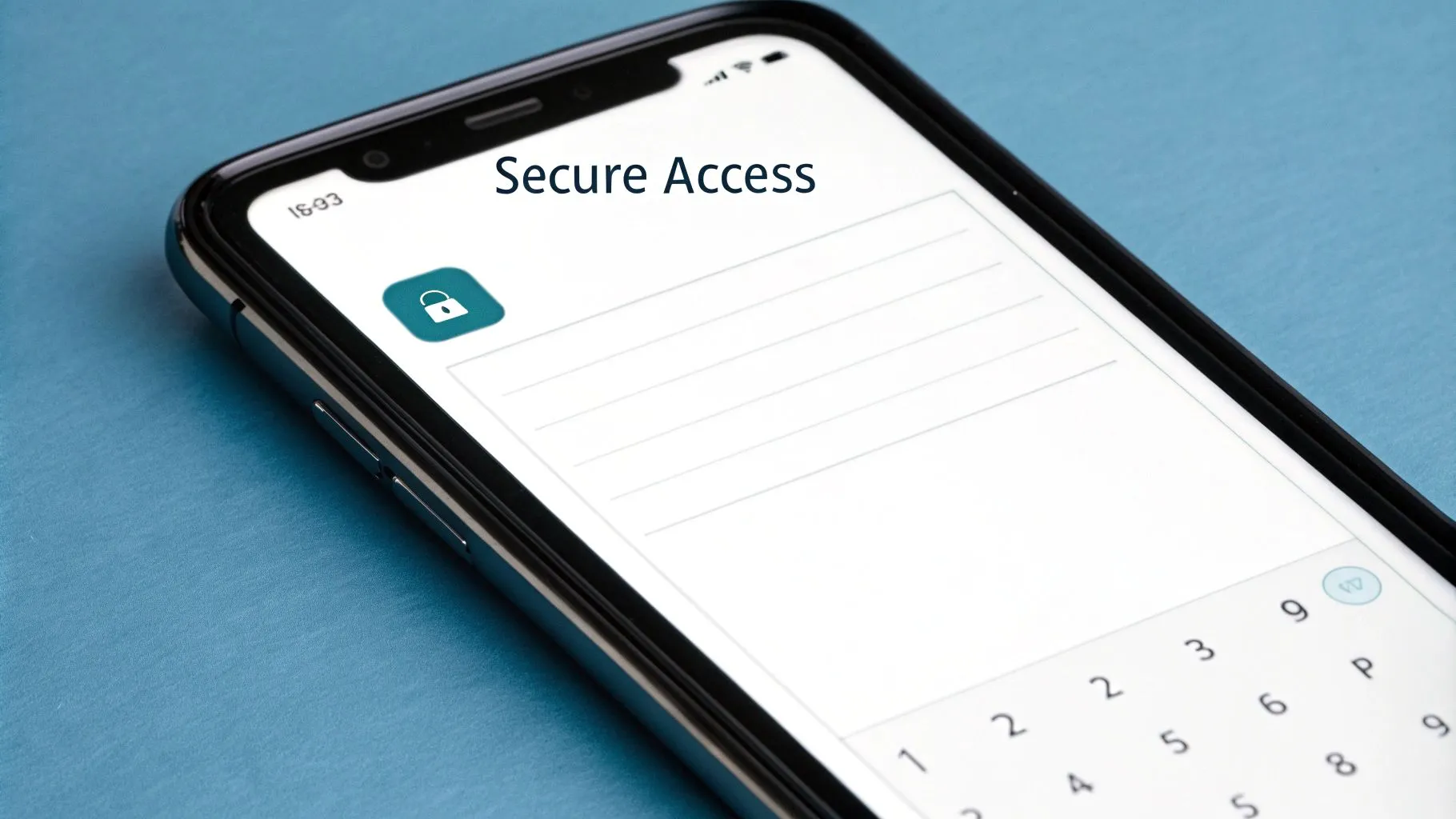
Step-by-Step Guide to Creating an App Password
Creating an app password is straightforward within your Google account settings. It's like issuing a special pass for a specific app. Here's a step-by-step guide:
- Access your Google Account: Begin by logging into your Google account and finding the "Security" section. This is where you manage all your account's security settings.
- Navigate to App Passwords: Look for "App passwords" within the Security section. It may be located under a sub-menu like "Signing in to Google."
- Select the App and Device: Choose the specific app you want to give access to (your email client or platform using Gmail SMTP) and select the device you’re using.
- Generate the App Password: Click "Generate." Google will then create a unique 16-character password. This is your app password; treat it with the same care as your regular Gmail password.
- Use the App Password: Copy this generated password and paste it into the password field within your email client's Gmail SMTP configuration. This allows the app to authenticate without needing your account password directly.
Managing and Revoking App Passwords
Managing your app passwords is important, just like managing keys to your home. After configuring Gmail SMTP, it’s good practice to revoke any unused app passwords, especially if you suspect a security issue.
- Reviewing Existing App Passwords: You can view a list of all generated app passwords in the "App passwords" section of your Google Account security settings. Each password is labeled with the associated app and device, providing a clear overview of access.
- Revoking App Passwords: If you no longer use an app connected to a specific password, or if you have security concerns, simply click "Revoke" next to the relevant password. This immediately disables the app’s access to your account, similar to changing your mailbox locks.
By actively managing app passwords, you maintain granular control over access to your Gmail account via SMTP, further enhancing security. This control minimizes potential risks while allowing you to utilize Gmail SMTP effectively. This careful management keeps your Gmail account safe and protects your information.
Troubleshooting Common Issues

Even with a perfect Gmail SMTP configuration, you might occasionally run into problems. This is quite normal; just like with postal mail, sometimes unexpected issues can delay delivery. This section discusses common problems and their solutions, empowering you to troubleshoot effectively and ensure smooth email delivery.
Authentication Errors
One common hurdle is authentication errors, where your email client rejects your login details. This is often caused by typing errors in your username or password. Make sure you've entered your full Gmail address (including "@gmail.com") and the correct password. Remember to use an app password if you have 2FA enabled. This is a frequent mistake, so double-checking your password is essential.
Connection Timeouts
Another issue is connection timeouts, where your email client can’t connect to the Gmail SMTP server. This can be caused by network problems, firewall restrictions, or server setting errors. Begin by checking your internet connection. Then, ensure your firewall isn't blocking outgoing connections on the SMTP port (587 or 465). Finally, verify the Gmail SMTP server address (smtp.gmail.com) and port number are correct.
Emails Marked as Spam
Sometimes, emails are marked as spam, even with the correct SMTP configuration. This usually happens when email content triggers spam filters (e.g., excessive promotional language or suspicious links). Sending large volumes from a new account can also be a red flag. Review your email content for spam triggers and gradually increase your sending volume, especially from a new setup.
To reduce this risk, it’s also smart to email warmup organically as it helps build sender reputation and makes your emails less likely to land in spam.
Sending Limits Exceeded
Gmail has sending limits to prevent misuse. If you exceed these limits, your emails will be temporarily blocked. Check that you’re within Gmail's limits (500 emails per day for personal accounts, 2000 for Google Workspace accounts). If you need to send more, consider a dedicated email marketing service or spread your emails over multiple days.
Incorrect Port or Security Settings
Problems can arise from incorrect port or security settings. Be sure you’re using port 587 with TLS encryption. While port 465 with SSL is an option, it’s less common and might cause compatibility problems. Also, make sure TLS or SSL encryption is enabled in your email client, matching the chosen port. This ensures a secure and reliable connection.
By methodically addressing these common issues, you can ensure your Gmail SMTP configuration works effectively. This process is like fine-tuning your personal email postal service for optimal performance.
Best Practices
Beyond troubleshooting, certain best practices will help maintain a smooth Gmail SMTP configuration, ensuring your emails consistently reach their destination and avoiding common problems. Think of this as routine maintenance for your email system.
Regular Testing and Monitoring
Regularly sending test emails helps identify potential problems early. Monitoring your email logs for delivery successes and failures also provides valuable data. For example, a spike in bounce rates could signal a problem with your email list. Regular testing prevents small issues from becoming major disruptions.
Staying Updated with Gmail’s Changes
Gmail’s settings and security protocols can evolve, so staying informed about updates is crucial. Subscribing to Google's announcements or following reliable tech blogs ensures your configuration remains compatible and secure, allowing you to adapt to changes smoothly.
Maintaining a Clean Email List
A clean email list is essential. Removing invalid or inactive addresses improves your sender reputation and reduces bounce rates. This is like keeping your address book up-to-date. Email verification services can help identify and purge problematic addresses, improving deliverability.
Adhering to Sending Best Practices
Following best practices is essential for avoiding spam filters. This includes avoiding overuse of promotional language and personalizing your emails for relevance. Segmenting your audience based on their interests can make your messages more engaging and less likely to be flagged as spam.
Maintaining an optimal Gmail SMTP configuration requires ongoing effort and attention to best practices. This proactive approach ensures efficient email delivery, minimizing frustration and maximizing effectiveness. By applying these practices, you can ensure your emails reach your audience, fostering better communication.
Want to improve your cold email outreach and use the full potential of a well-configured Gmail SMTP setup? Manyreach offers a powerful, affordable platform to scale your efforts. With its pay-as-you-go model and advanced features, Manyreach allows you to send personalized cold emails to unlimited contacts, connect unlimited mailboxes, and automate workflows. Visit Manyreach today to learn more and boost your email outreach!
.webp)